-
If you are citizen of an European Union member nation, you may not use this service unless you are at least 16 years old.
-
You already know Dokkio is an AI-powered assistant to organize & manage your digital files & messages. Very soon, Dokkio will support Outlook as well as One Drive. Check it out today!
| |
Video: Born digital mov masters edited in Final Cut Pro to access steps
Page history
last edited
by janezhao@rice.edu 6 years, 6 months ago
This document is created for the video interviews of Houston Folk Music Archive oral histories.
Overview:
These files started as born digital video files in .MTS format, were captured as .MOV file in Final Cut Pro (FCP) and edited for content updates in FCP specific to this project (such as adding title slides and credits, photographs, and music), exported from Apple Compressor as high quality .MOV files, which are then the new mezzanine master. From that mezzanine master, a web quality access mp4 file is created in Handbrake.
Part I: The source files
- The original footage was recorded with Sony HXR-NX3/1 NXCAM Professional Handheld Camcorder and Sony ECM-XM1 condenser 48Volts shotgun mic. On the camera, the recording settings are: HD 1080/30p, FX (i.e. 1920x1080 HD, 30fps, 24Mbps).
- The files recorded on the camera memory card are in .MTS file format that has H.264 as video codec and AC3 as audio codec. A 00:12:45 video is about 2.12GB in file size. Disregard the Data Rate on the screen capture image below since somehow it is wrong, the Data Rate should be about 23Mbit/s.

Part II: The master files
To stay consistent with the previous VAHF project https://digitalriceprojects.pbworks.com/w/page/67672569/VAHF-master-access-recipe-steps, the mezzanine master will use H. 264 as the video codec, AAC as the audio codec, and .MOV as the file wrapper.
Recommended option I:
- take out the memory card out of the camera, insert it into the computer memory card reader and import the source file to FCP X 10.3.4
- a ten minutes long video is about 1.7 GB in file size (i.e. 22.48/8*60=168.5MB/Minute).
|
|
wrapper
/file extension
|
video
codec
|
audio
codec
|
file size
(a 00:38:39:29 video)
|
|
source on the memory card
|
.MTS
|
H.264
|
AC3
|
6.45 GB
|
|
after importing to
FCP X 10.1.3-10.3.4
|
.MOV
|
H.264
|
Linear PCM 16 bit
|
6.53 GB
|
edit the project as needed
when done, FCP X-> Send to Compressor
Compressor 4.3.2 version (i.e. the latest version as of 9/28/2017)
Compressor -> Current tab -> Settings -> Video Sharing Service
select HD1080p, right click, duplicate
a duplicated preset will be put into the folder of CUSTOM
click on the duplicated copy in the CUSTOM folder, double click on the name to rename it to HD 1080p Houston Folk Music Oral History Master
On the right hand side, under General tab, change the Name, Description accordingly. Change the Default location to the file folder that you want the exported file to go.
 Under Video tab, change Data Rate to Custom, 24000 kbps (i.e. 24 Mbps) to match original camera recording bit rate.
Under Video tab, change Data Rate to Custom, 24000 kbps (i.e. 24 Mbps) to match original camera recording bit rate.
 Under Audio tab, leave the setting as is (i.e. 48 kHz, AAC)
Under Audio tab, leave the setting as is (i.e. 48 kHz, AAC)
 Drag the custom preset of HD 1080p Houston Folk Music Oral History Master to the center of "Add Outputs" area.
Drag the custom preset of HD 1080p Houston Folk Music Oral History Master to the center of "Add Outputs" area.
 Then click Start Batch to create the mezzanine master.
Then click Start Batch to create the mezzanine master.  The exported 00:01:11 (i.e. 1 minute 11 seconds) video is about 225MB in file size, with .MOV file extension,
The exported 00:01:11 (i.e. 1 minute 11 seconds) video is about 225MB in file size, with .MOV file extension,
and H.264 video codec and AAC audio codec. The file size is slightly bigger than the original file
(i.e. about 20MB/minute bigger, 1.2GB/hour bigger).

Recommended option II.
- alternatively, when done editing, go to FCP X -> File -> Share -> Master File -> Settings, choose H. 264.

- The exported file has a smaller bitrate and smaller file size. 00:01:11 (i.e. 1 minute 11 seconds)
- video is 141.7 MB in file size and has 15.73 Mbps. The file size is 50MB/minute smaller, about 3GB/hour
smaller than the original source file).

Note:
Part III: The access files in IR
The specs were developed with HandBrake 0.9.9 for Mac.
Recommended first option
-
resolution 1920x1080, the same as the source
-
fps 30, the same as source
-
check constant frame rate - for better compatibility.
-
average bit rate: 2400 kbps
1200 kbps is good for a video of "talking head" sitting on a chair in resolution of 1280x720 (see the reference #2). (1920*1080)/(1280*720)=2.25 which means 1920x1080 video doubles the pixels in 1280x720 a bit more. So doubling the bit rate to 2400 kbps should yield a good quality of encoding while keeping the file small.
-
check 2 pass encoding - for better encoding quality although it takes longer.
-
check keep aspect ratio
-
Change Anamorphic to None (this feature is more suited to DVD ripping/ or digitized analog videos such as 720x480)
-
audio - same sample rate 48Khz, 128kbps



Encoded file with the above specs:

Note: JVT is "Joint Video Team". H.264 is often called AVC Advanced Video Codec. H.264/MPEG-4 AVC https://en.wikipedia.org/wiki/H.264/MPEG-4_AVC
Recommended second option
-
resolution 1280x720
-
fps is the same as source
-
check constant frame rate - for better compatibility.
-
average bit rate 1200 kpbs - for a smaller file size.
-
check 2 pass encoding - for better encoding quality although it takes longer.
-
check keep aspect ratio
-
Change Anamorphic to None (this feature is more suited to DVD ripping/ or digitized analog videos such as 720x480)
-
audio - same sample rate 48KHz, 128kbps



Encoded file based on the above specs:

FYI... Additional testing for other settings
Use constant quality such as RF 20, the file size is too big, about half of the original file size, and no significant quality difference comparing to the "average bit rate" settings.
   
References
- Digital Video Preservation and Oral History, IMLS, http://ohda.matrix.msu.edu/2012/06/digital-video-preservation-and-oral-history/
-
"However, from a high-resolution video file, any number of lower-quality derivatives can be created for different purposes. The same cannot be said for the inverse: no amount of computer processing can replace bits that were not originally recorded. Therefore, if the original copy you have is a 1 Mbps video file, that is also the best copy you are ever going to have."
-
If the originally captured video needs to be transcoded for preservation purposes, it is important to maintain the bit rate, frame size, frame rate, color sampling of the original.
- Library of Congress Recommended Formats Statement 2017-2018 https://www.loc.gov/preservation/resources/rfs/RFS%202017-2018.pdf
- Moving Image Works - Videos – File-based

- How Streaming Video and Audio Work encoding. http://computer.howstuffworks.com/internet/basics/streaming-video-and-audio2.htm
- The basic idea is to encode a file that's large enough to look or sound good but small enough to work with the available bandwidth, both for the producer and the viewer.
- Streaming 101: The Basics – Codecs, Bandwidth, Data Rate and Resolution http://streaminglearningcenter.com/articles/streaming-101-the-basics-codecs-bandwidth-data-rate-and-resolution.html
- Codecs
Currently, there’s H.264, VP6, Windows Media and Sorenson Spark in the streaming space, with MPEG-2 dominating the DVD and Blu-ray spaces. H.264 is huge in the network and particularly satellite spaces.
- Bandwith
Bandwidth is a data transfer rate. It is the viewer’s connection speed to the Internet. To a great degree, this connection bandwidth controls your viewer’s ability to retrieve and play video smoothly over the Internet. Higher delivery bandwidths, like those enabled with cable and DSL, allow you to stream higher quality video to your viewer.
Specifically, it is the amount of data that the network can transport from one area to another during a particular timeframe. The time specified is usually one second. Nowadays, this type of bandwidth is measured as Kilobits per Second or kbps, Megabits per Seconds or mbps.
- Data Rate/Bit Rate
The Data Rate (or bit rate) is the size of the video file per second of data, usually expressed in kilobits or megabits per second. When it says ESPN distributes their video at 600Kbps, this means that each one-second chunk of audio and video comprises about 600 kilobits of data. To a large degree, data rate is the most important factor in streaming video quality, the lower the data rate, the lower the quality of the compressed file.
- Internet connection and recommended encoding settings, IBM cloud video https://support.ustream.tv/hc/en-us/articles/207852117-Internet-connection-and-recommended-encoding-settings
- Ustream recommends to send a single stream at 720p resolution using the following settings:
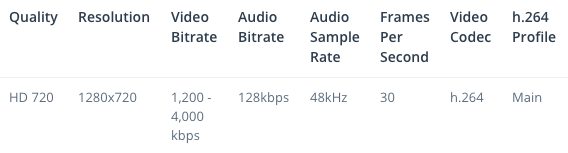
- Higher motion content requires a higher bitrate to achieve the same perceived quality video stream. For example, "talking heads" sitting at a desk with a relatively static shot can use the lower end of the bitrate recommendations provided above, whereas a sporting event or concert with high motion and many moving cameras will typically require a significantly higher bitrate at the same resolution to have the same perceived quality.
- Ustream recommends h.264 and AAC-LC. These are the most widely compatible and efficient modern codecs. They offer the highest quality at the lowest bitrates.
- As a rule of thumb the FPS value of your stream should match your original video source, but it should never be set over 30 (29.976)
Video: Born digital mov masters edited in Final Cut Pro to access steps
|
|
Tip: To turn text into a link, highlight the text, then click on a page or file from the list above.
|
|
|
|
|
Comments (1)
Monica said
at 4:28 pm on Aug 16, 2017
tiny url to this page: https://tinyurl.com/y9678qbc
You don't have permission to comment on this page.